
MOBILE PHOTO’S! Let’s be honest…We all have thousands of photo’s on our phones! Having camera’s on our phones has made it so easy for us to capture all of our memories and moments ALL.THE.TIME! We take pictures of our food, our clothes, our cars, our homes…Snapchat even forces its users to take pictures of themselves in order to have conversations with their friends on the app.
All these photo’s mean we have phones that have more memory than some of the first computers did…. It also means that we have thousands (and that’s not an exaggeration – the next time you look for an image on your phone check the image count on your Camera Roll) of photo’s stored on our mobile devices. This means that looking for an image that you took just weeks ago, could take you a good few minutes to find…because you have to scroll through the hundreds of photo’s you’ve taken since then ( I can see you nodding along as you read that 😉 ).
The struggle is real!!!! But I’m going to give you 3 quick tips to take the struggle out of your Mobile gallery.
-
Create Individual Albums
Most mobile phones have a default Camera Roll where all of your images are stored together as well as default albums your phone creates. Because of the quantity of images we’re taking on a daily basis all of these folders fill up pretty quickly and lets be honest – your phone is just a phone after all and it doesn’t always put your pictures in the correct default folders. To solve this problem you can create your own albums to store your images – the same way you would create folders on your PC. Going on Holiday to Europe? – create a folder EUROPE 2019 and then store all of your images from your holiday in the folder. Now when you’re looking for that epic shot of yourself in front of the Eiffel tower, you don’t have to search through the 7600 images in your camera roll before you find it. You simply select EUROPE 2019 from your folder selection and only scroll through the photo’s from that trip!! This right here is a huge time saver already.

2. Cull your images as you take them
This one takes a bit more discipline. With the advent of digital we all take far too many images and as mentioned before, we have Camera Rolls filled with thousands upon thousands of images – some of which we never even look at again. Start being more intentional about the images that are eating up precious space on your Mobile phone. As you take those 5 pictures of your lunch…because real life right… go through them, choose your favourite one and now DELETE (yes I said DELETE) the rest. You don’t need 5 photo’s of your lunch – 1 is enough, it’s captured the memory and the deliciousness…the rest are seriously just overkill. 🙂 And You might be saying – Sure Mandy, this helps me now – but how am I going to do this for the other 7600 images on my camera roll. Well…if you’re doing step one… as you sort your photo’s into those individual albums, choose the best ones from the trip, birthday, carnival… and delete the rest. Initially it’s going to take a lot of time AND patience…Rome wasn’t built in a day, neither was your colossal Camera Roll. Break it into smaller doable chunks. I love that old saying “How do you eat an elephant….One bite at a time…” So pick up your cutlery, and let’s get started. 😀

3. Don’t save all your Whatsapp chat images to your Camera Roll
This one is a space AND time saver. If your Whatsapp chats are anything like mine, you’ll get the same meme or video or even image from more than one person. Whatsapp’s default setting for any type of media sent within chats, is for your phone to save said media to your Camera Roll. This means that you can end up with 3 or 4 duplicates of the same image or video and eats up valuable space on your phone too. To turn off this default Function:
a) Open Whatsapp
b) Click the Settings icon (bottom right hand corner)
c) Select Chats
d) Deselect the “Save to Camera Roll” option
Job done! 🙂
These 3 steps are by no means the only ways that you can start to see some order in your Mobile galleries, but they’re a great place to start. I’d love to hear your tips on organising your Mobile Gallery in the comments below.
Happy Tuesday Friends
Mandy
xoxo




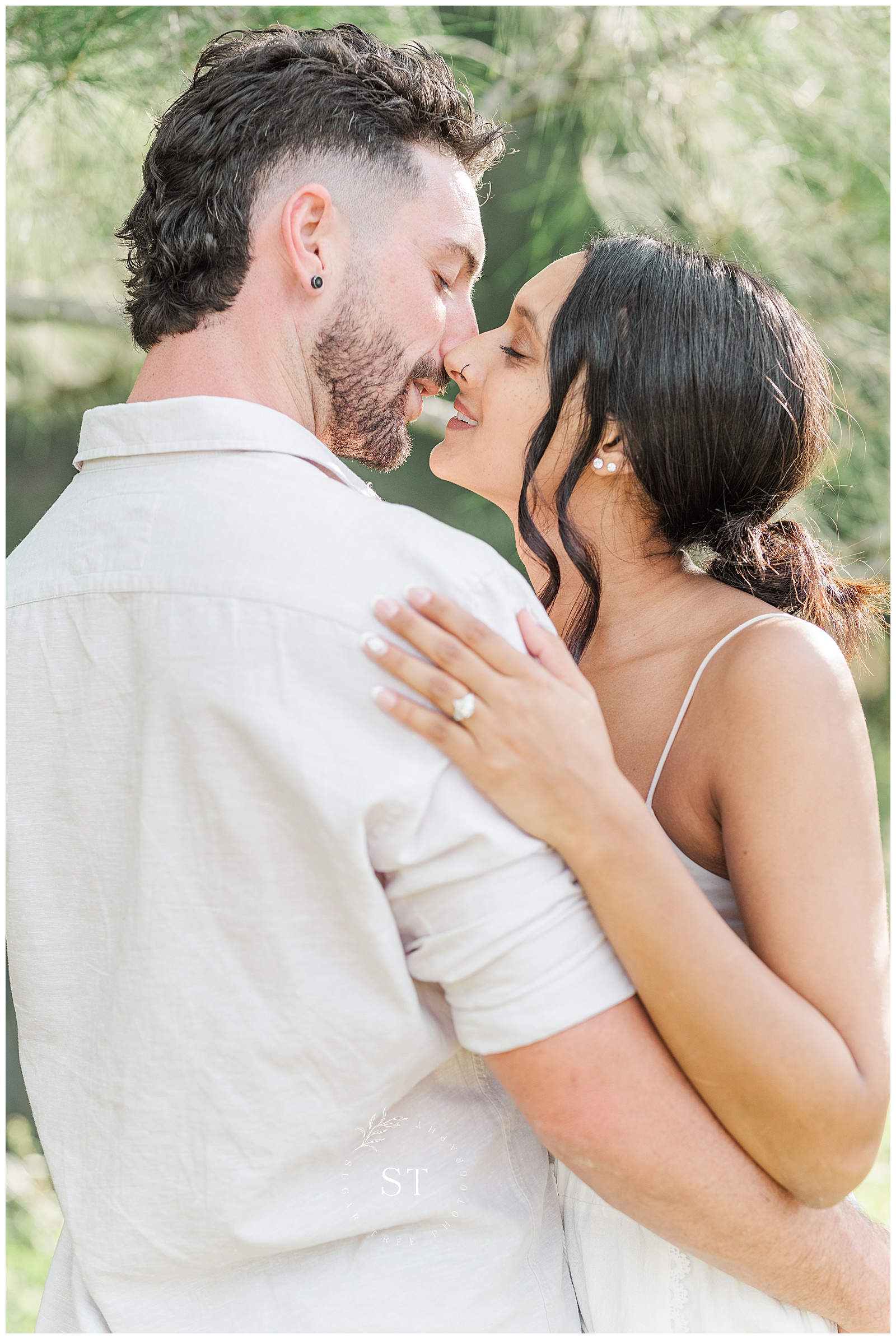
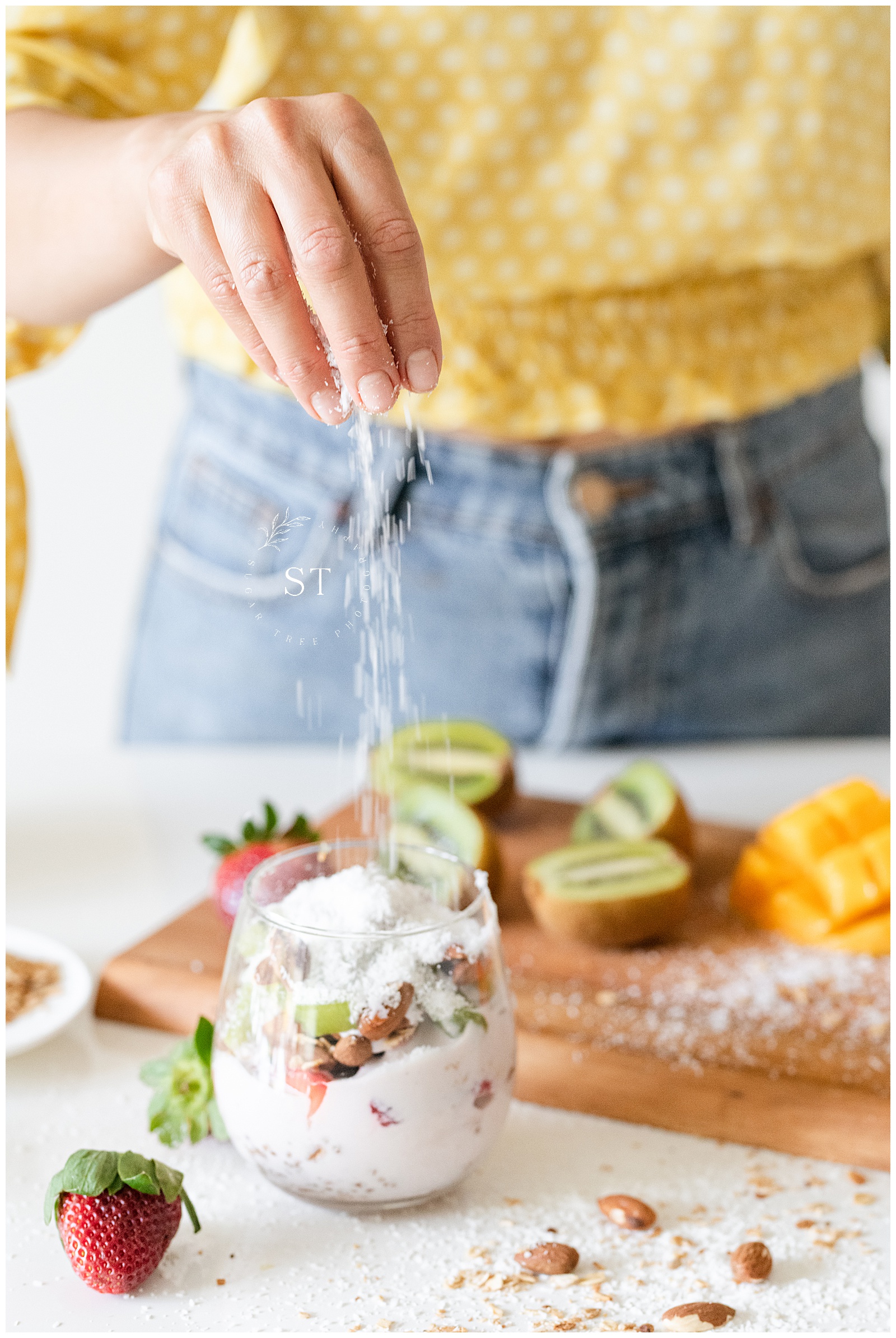
9 Comments on 3 Quick Tips to Organise your Mobile Photo’s Gallery
O My Goodness, I needed to read this! I have so many photos on my phone! Thanks for the great tips.
You’re welcome Renae, I’m so glad you found them helpful. 🙂 Thanks for stopping by.
Some great tips 🙌🏻
I’m so glad you enjoyed them Alissa. 🙂
I need to be better about culling 🙈
hahahaha, you’re definitely not alone – I think we ALL have that same problem Rebekah….me being one of them too :P!
Great tips for organizing your phone photos!
Thanks Kate! Glad you found them helpful. x
Howdy! I could have sworn I’ve been to this site
before but after looking at some of the articles I realized it’s
new to me. Nonetheless, I’m definitely pleased I found it and I’ll be bookmarking
it and checking back frequently!